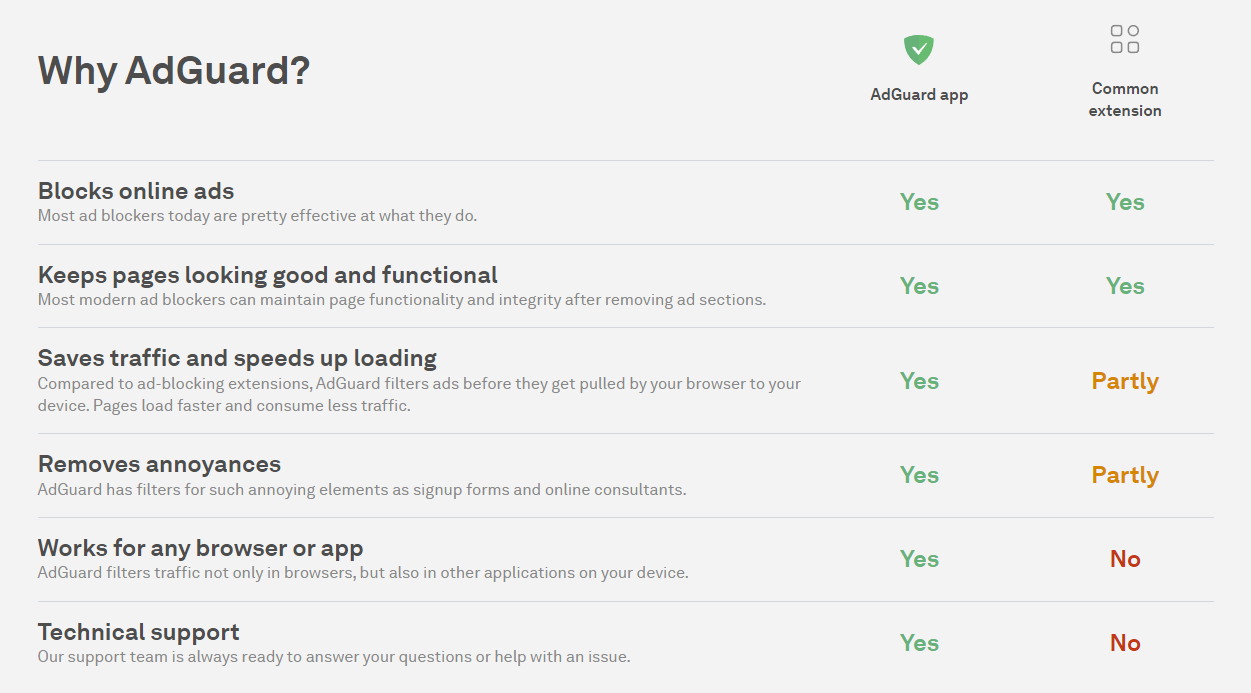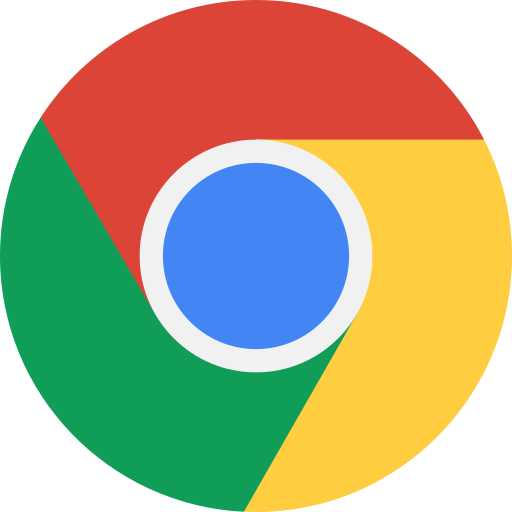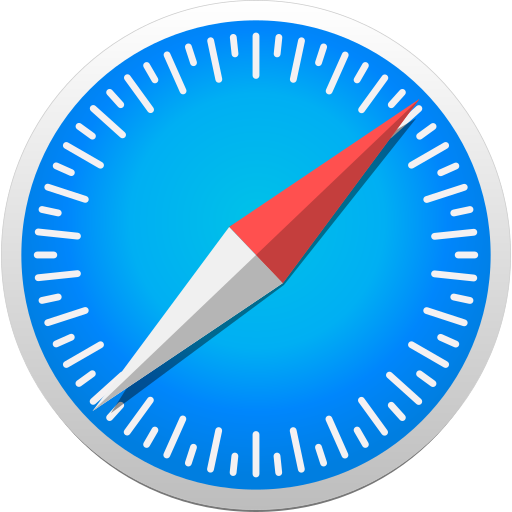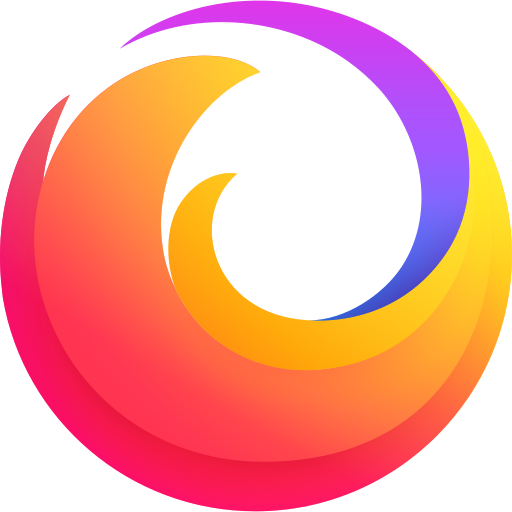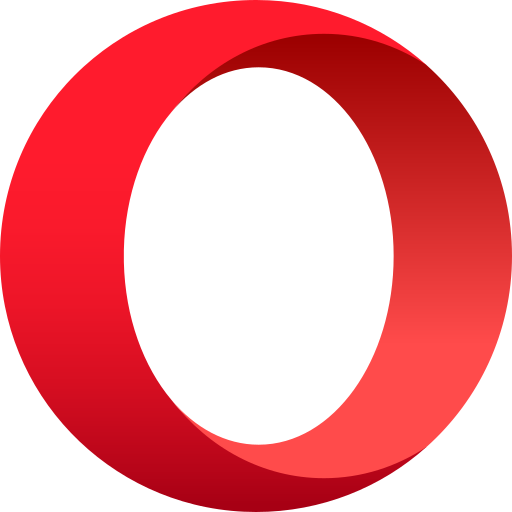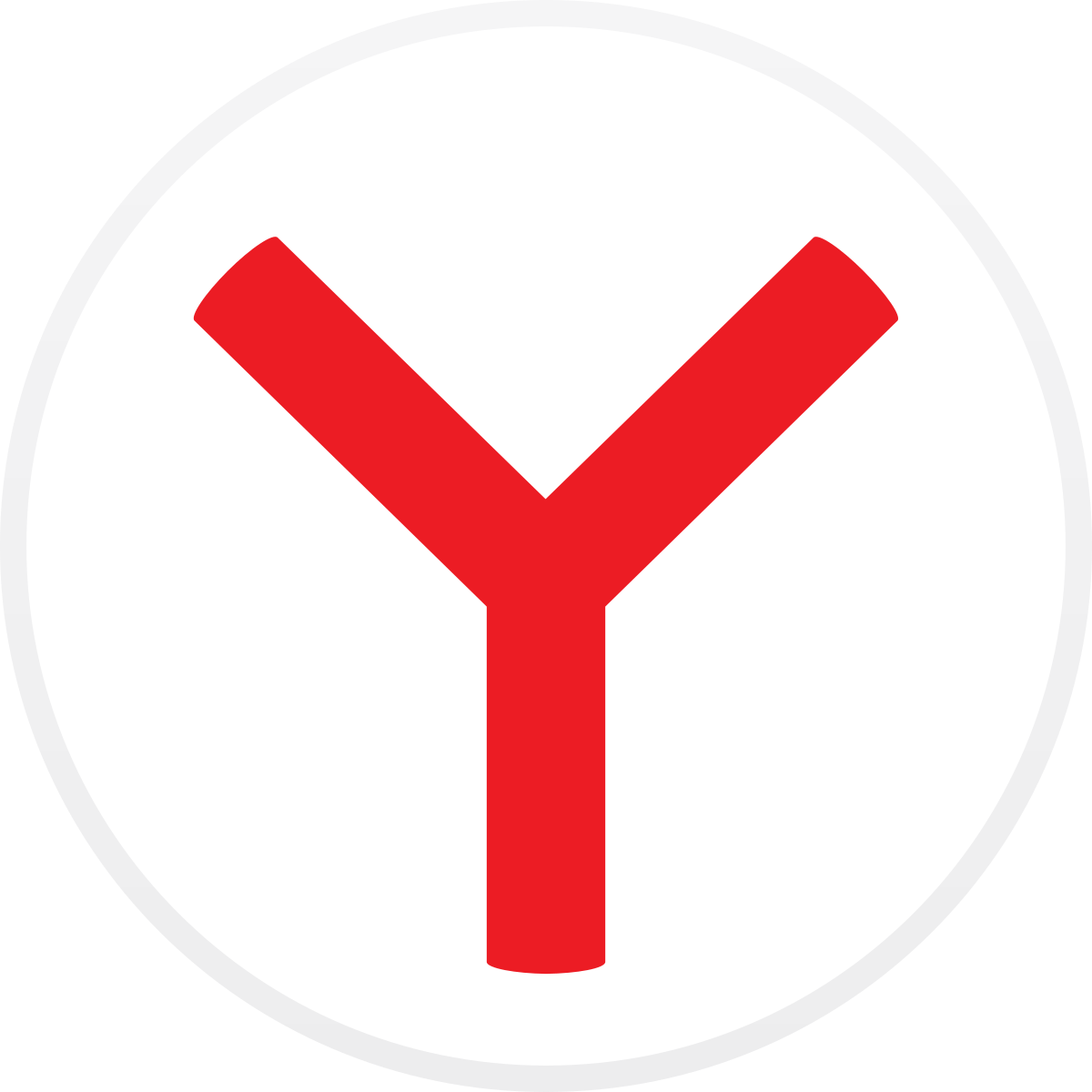AdGuard for Windows: A Shield Against Online Annoyances
Are you tired of annoying ads, pop-ups, and trackers that slow down your browsing experience and compromise your privacy? If so, you might want to try AdGuard for Windows, a powerful and customizable ad blocker that works with any browser and any app.
What is AdGuard?
Adguard for Windows is a standalone application that runs in the background and filters all the traffic on your PC. Unlike browser extensions, Adguard can block ads and trackers not only on websites, but also on apps, games, videos, and other programs. Adguard also protects you from malicious and fraudulent websites, using its own database of phishing and malware domains. Adguard for Windows has a simple and user-friendly interface, where you can easily customize your settings and preferences. You can choose from different filtering modes, such as basic, optimal, or advanced, depending on how much control you want over the filtering process. You can also create your own rules and exceptions, or use the built-in assistant to block any element on the page.
Why Use AdGuard?
The internet is rife with distractions and potential threats. AdGuard for Windows offers a solution to navigate the web safely and comfortably. It removes ads, protects against phishing and malicious websites, and ensures your personal data remains private.
How Does AdGuard Work?
AdGuard operates by filtering the traffic on your device. It blocks various types of ads, from pop-ups to video ads, and even banners. Moreover, it safeguards your browsing by checking pages against a database of harmful content and blocking potentially dangerous requests.

What are the benefits of Adguard for Windows?
Adguard for Windows offers many benefits for users who want to enjoy a faster, safer, and cleaner browsing experience. Some of the main benefits are:
- Adguard blocks all kinds of ads, including banners, pop-ups, video ads, and sponsored links. This not only improves the appearance and readability of web pages, but also saves your bandwidth and battery life.
- Adguard prevents third-party trackers from collecting your personal data and browsing history. This enhances your privacy and security online, and prevents targeted ads and behavioral profiling.
- Adguard protects you from malicious and fraudulent websites that may try to infect your PC with malware or steal your sensitive information. Adguard warns you before you enter such websites, and blocks them automatically.
- Adguard improves the performance and speed of your PC by reducing the CPU and memory usage. Adguard also optimizes the loading time of web pages by filtering out unnecessary elements.
- Adguard works on all major browsers and applications, so you don't need to install multiple extensions or programs. Adguard also updates its filters regularly to keep up with the latest trends and threats.
Some of the features
Ad Blocking Capabilities
AdGuard for Windows stands out with its ability to block all kinds of ads, including pop-ups, video ads, banners, and more. The software operates in the background, filtering and processing web pages to present clean, ad-free content. Users can enjoy uninterrupted browsing without the distraction of unwanted advertisements.
Full-featured Firewall
Unlike many ad blockers that only work within a specific browser, AdGuard offers a Windows application that runs in the background of your system, blocking ads across all browsers and native applications from a single process.
HTTPS Filtering
AdGuard can filter HTTPS traffic, which is crucial for blocking ads on secure websites. This feature is essential for a complete ad blocking experience and is not available in all ad blockers.
Customizable filtering
AdGuard for Windows allows you to customize your filtering preferences according to your needs. You can choose from different filter lists, such as AdGuard Base, AdGuard Tracking Protection, AdGuard Social Media, AdGuard Annoyances, and more. You can also enable or disable specific filters, add your own custom rules, or import filters from other sources. AdGuard for Windows also supports cosmetic filtering, which removes the leftover elements of blocked ads from web pages.
Stealth mode
AdGuard for Windows has a stealth mode feature that enhances your online privacy by hiding your personal data from third-party trackers. Stealth mode can block third-party cookies, hide your IP address, mask your browser and device information, disable WebRTC, and more. You can also whitelist trusted websites that you don't want to apply stealth mode to.
Safe Web Surfing
The software provides robust protection against phishing, hazardous websites, and malvertising (malicious ads). AdGuard checks each page against a comprehensive database to block potentially dangerous content, ensuring a safer browsing experience.
Privacy Protection
AdGuard takes user privacy seriously by fighting against trackers and analytical systems that spy on online activities. It blocks third-party cookies, can hide IP addresses, and offers numerous other features to safeguard personal data.
Parental Control
AdGuard helps you protect your children from inappropriate and harmful content online. You can enable the parental control mode to block adult websites, gambling sites, violence, drugs, and other categories. You can also set a password to prevent unauthorized changes to the settings.
Data Protection
In today's digital age, protecting personal data is crucial. AdGuard has a dedicated module to prevent data theft, allowing users to disguise their online profiles or browse anonymously.
Browser extensions
AdGuard offers browser extensions for Chrome, Firefox, Edge, Opera, Safari, and Yandex Browser. The extensions enhance the functionality of the standalone app and allow you to control the ad blocking settings from your browser toolbar. You can also use the extensions as standalone ad blockers if you don't want to install the app.
Integration mode
AdGuard for Windows can work in integration mode with AdGuard Browser Extension. This means that you can use both the desktop application and the browser extension together for optimal performance and compatibility. Integration mode allows you to use the features of both products without any conflicts or redundancies.
Cross-Platform Compatibility
AdGuard is available for multiple platforms, including Windows, Mac, Android, and iOS, providing a consistent ad blocking experience across devices.
Customer support
AdGuard provides 24/7 customer support via email, live chat, and phone. You can also visit the FAQ page or the forum to find answers to common questions or share your feedback with other users.
How to Install and Use Adguard for Windows?
Installing Adguard for Windows is very easy and straightforward. You just need to download the installer from the official website and follow the instructions. The installation process takes only a few minutes and does not require any technical skills.
Once installed, Adguard for Windows will start working automatically and block ads on all your browsers and applications. You can access the main interface by clicking on the Adguard icon in the system tray. From there, you can adjust the settings, view statistics, manage filters, etc.
You can also use the Adguard Assistant extension to control the ad blocking on specific websites. The extension allows you to report missed ads, whitelist websites, block elements, etc. You can access the extension by clicking on the green shield icon in your browser toolbar.
How to Use AdGuard for Windows
Using AdGuard for Windows is simple and intuitive. You can access the main interface by clicking on the AdGuard icon in the system tray. From there, you can:
- Enable or disable ad blocking, browsing security, parental control, or stealth mode by clicking on the corresponding switches.
- Change the filtering mode by clicking on the gear icon next to "Ad blocking". You can choose between basic mode (only blocks ads), advanced mode (blocks ads and trackers), or custom mode (allows you to select which filters to use).
- Manage your filter lists by clicking on "Filters". You can enable or disable any filter list, update them manually, or add new ones from URL or file.
- Manage your whitelist by clicking on "Whitelist". You can add or remove any website from the whitelist, or import or export your whitelist.
- Manage your user filter by clicking on "User filter". You can add or edit any custom rules for blocking or allowing specific elements on web pages.
- Manage your DNS settings by clicking on "DNS". You can enable or disable DNS filtering, choose a DNS server from a list of providers, or enter a custom DNS server address.
- Manage your web requests by clicking on "Web requests". You can view all web requests made by your device, filter them by type or status, block or unblock any request, or export the log.
- Manage your settings by clicking on "Settings". You can change the language, update frequency, notification settings, license status, proxy settings, network settings, extensions settings, and more.
- Get help by clicking on "Support". You can contact the support team via email or chat, report a bug, submit feedback, join the community forum, read.
How does Adguard for Windows compare with other ad blockers?
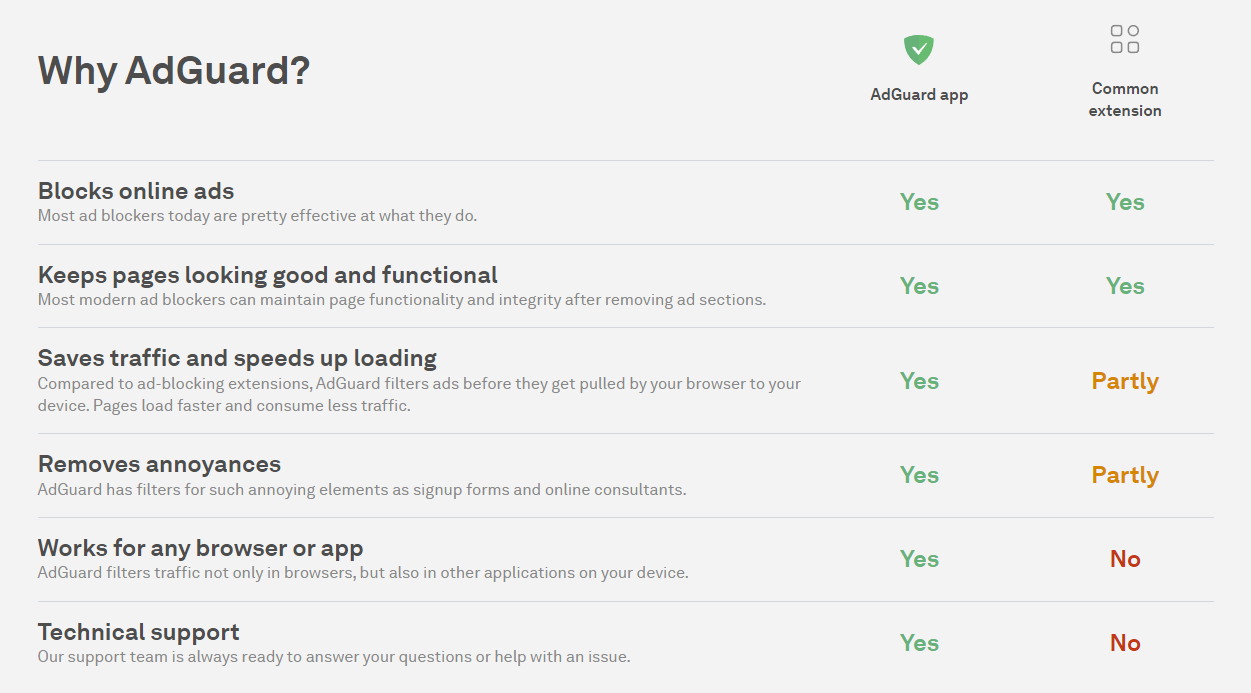
There are many other ad blockers available on the market, but not all of them offer the same features and quality as Adguard. Some of the most popular alternatives are:
- Adblock Plus: Adblock Plus is one of the oldest and most widely used ad blockers. It is available as a browser extension for Chrome, Firefox, Edge, Opera, and Safari. Adblock Plus blocks most ads and trackers, but it also allows some "acceptable ads" by default. You can disable this feature in the settings, but you may also need to whitelist some websites manually.
- uBlock Origin: uBlock Origin is another popular ad blocker that is available as a browser extension for Chrome, Firefox, Edge, Opera, and Safari. uBlock Origin blocks more ads and trackers than Adblock Plus, but it also consumes more CPU and memory resources. uBlock Origin has a more advanced interface that allows you to fine-tune your filters and rules.
- Ghostery: Ghostery is a privacy-focused ad blocker that is available as a browser extension for Chrome, Firefox, Edge, Opera, Safari, and Internet Explorer. Ghostery blocks ads and trackers based on your personal preferences. You can choose from different levels of protection, or customize your own settings. Ghostery also shows you detailed information about the trackers on each website.
As you can see, each ad blocker has its own strengths and weaknesses. However, none of them can match the versatility and efficiency of Adguard. Adguard is more than just an ad blocker - it is a complete solution for enhancing your online experience.
Conclusion
AdGuard for Windows is a versatile and powerful tool that not only blocks ads but also provides layers of security and privacy protection. Its user-friendly interface and customizable settings make it a top choice for those seeking a cleaner, safer, and more private browsing experience. Whether you're looking to eliminate ads, protect your data, or ensure your children's online safety, AdGuard for Windows offers a comprehensive solution that caters to a wide range of needs.